4 Easy Methods about How to Make a Training Video
In today’s digital age, creating effective training videos has become an essential tool for businesses, educators, and content creators alike. Whether you’re training employees, teaching a new skill, or sharing knowledge with a broad audience, videos provide a powerful way to convey information in an engaging and digestible format.
In this article, we’ll explore how to make a training video in just 3 simple steps with 4 best AI-powered video creation tools. Keep reading!
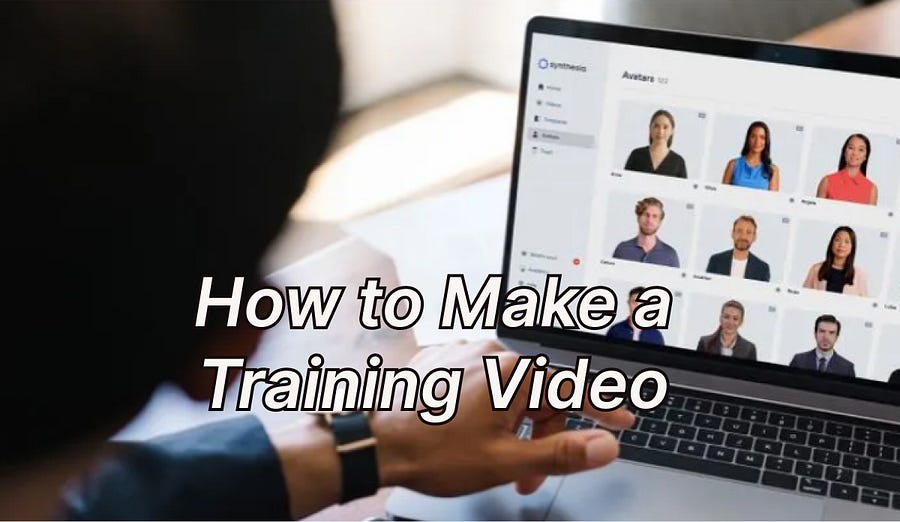
Disclaimer: there may be several affiliate links in the article, I will earn a small amount of commissions from that.
Part 1. What is a Training Video?
A training video is an instructional video designed to teach a specific skill, process, or concept. It typically combines visual, auditory, and sometimes interactive elements to help learners understand and retain the information presented. Training videos can be used for various purposes, such as employee onboarding, product demonstrations, educational tutorials, and more.
Training videos come in various formats, including screen recordings, animated videos, voice-over tutorials, and live-action clips. The beauty of training videos lies in their versatility — whether you want to explain a complex technical concept or demonstrate a simple task, video can convey the message clearly and effectively.
Part 2. Why Training Videos Are Important
Training videos offer numerous benefits that make them a preferred method of learning. Let’s explore a few key reasons why training videos are crucial in today’s world:
- Engagement: People tend to engage better with video content than static text. Videos can break down complex concepts into easy-to-understand visuals and narratives, making learning enjoyable.
- Accessibility: With videos, learners can access training content at any time, anywhere, and at their own pace. This flexibility makes training videos a great tool for remote workforces and e-learning platforms.
- Cost-effective: Instead of holding in-person training sessions or relying on costly training materials, training videos can be reused and shared indefinitely, reducing overall costs.
- Consistency: Training videos ensure that all learners receive the same information in the same format. There’s no variation in delivery, meaning every learner gets the same high-quality training experience.
- Retention: Studies show that people remember visual and auditory information much better than written text. This makes training videos an effective tool for knowledge retention.
Part 3. How to Make a Training Video with Fliki in 3 Easy Steps
Fliki is the best powerful AI video creation tool that makes it incredibly easy to create professional-quality training videos. Whether you’re an experienced content creator or a beginner, Fliki’s simple interface and AI-driven features help you produce engaging training videos quickly from any scripts. Here’s how to do it:
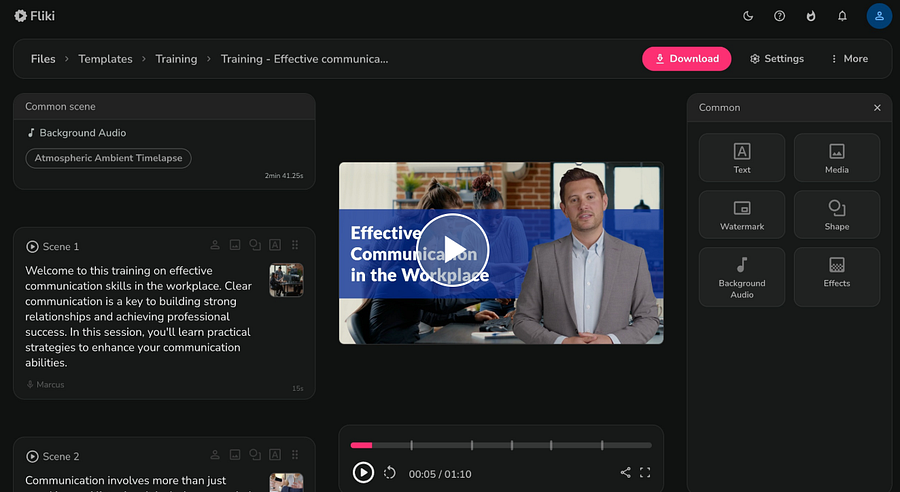
Step 1: Create your Account & Upload Your Content
Go to Fliki website and sign up for your account. Start by adding your text, PDFs, or other files as the base for your video.
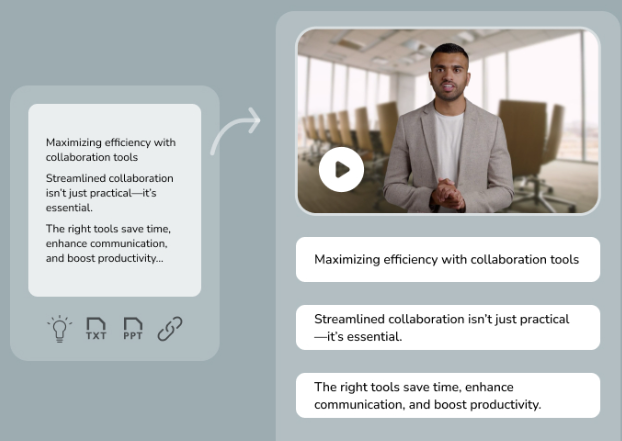
Step 2: Select and Customize Your AI Voice
Choose from over 2,500 lifelike AI voices in 80+ languages, or clone your own voice for a personalized touch.
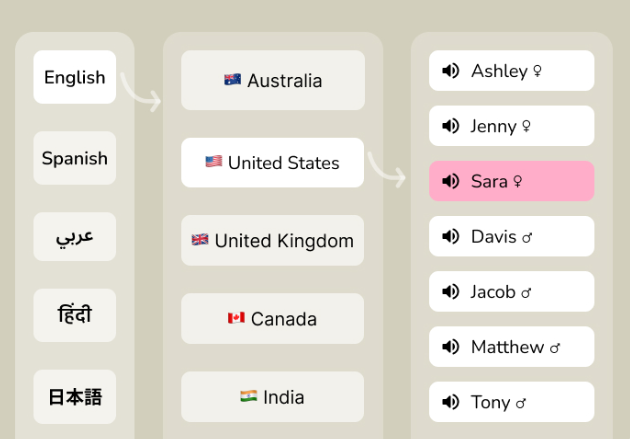
Step 3: Pick an Avatar & Template (Optional)
Enhance your video with one of Fliki’s 100+ AI avatars and ready-made templates, or create your own unique style.

Step 4: Add AI-Selected Media
Fliki’s AI will automatically suggest the best visuals from its vast media library or let you choose your own. Once your video is complete, you can easily export it in various formats suitable for online platforms such as YouTube, Vimeo, or even your internal training systems.
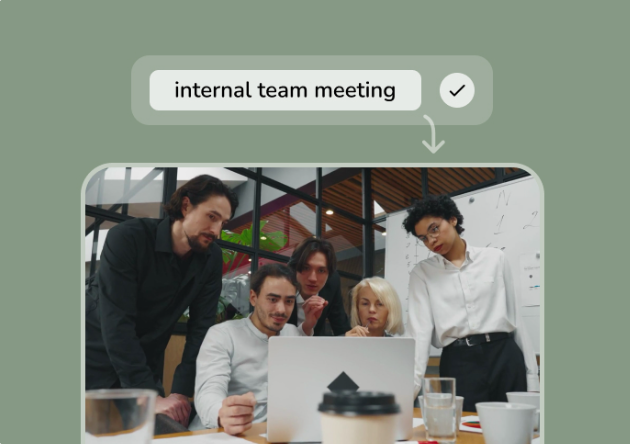
Try Now:
Turn your PPTs or scripts into professional training videos using templates, and seamlessly translate them into 80+…fliki.ai
Excellent Features of Fliki for Training Videos
- AI-Powered Voiceovers: Generate professional voiceovers without needing a microphone or studio setup.
- Customizable Templates: Choose from a variety of pre-designed templates to suit your training content or start from scratch.
- User-Friendly Interface: No technical skills are required. Fliki’s intuitive platform allows anyone to create high-quality training videos.
- Fast Video Production: Create a fully edited and professional training video in just minutes, saving you time and effort.
Why Choose Fliki for Training Videos
Fliki is ideal for anyone looking to create training videos quickly, easily, and with minimal effort. Whether you’re an educator, business owner, or content creator, Fliki’s AI-driven features allow you to focus on the message you want to convey rather than spending hours on production. The customizable templates, combined with the power of AI voiceovers, ensure your training videos are both engaging and professional.
In addition to its ease of use, Fliki’s time-saving features make it the best choice for those who need to create videos fast without sacrificing quality.
Part 4. Other 3 Tools to Create a Training Video
While Fliki is an excellent tool for creating training videos, there are other 3 powerful platforms available that can help you craft high-quality training videos with ease.
1. Loom
Loom is a popular tool for recording training videos, especially when you need to showcase software processes, walkthroughs, or demonstrate tasks on your computer screen. It’s easy to use, and all you need is a web browser or the Loom desktop app to get started. With Loom, you can record both your screen and webcam simultaneously, making it an excellent option for personalizing your training content.
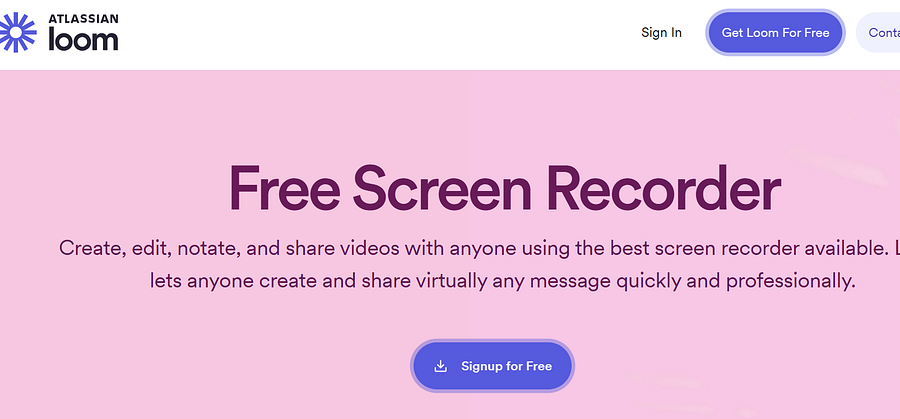
How to Create a Training Video with Loom
Step 1: First, sign up for Loom and install the desktop app or browser extension.
Step 2: Once installed, click the Loom icon to begin recording. You can choose to record your entire screen, a specific window, or a webcam-only video.
Step 3: Record your training material, providing instructions or explanations. You can switch between your webcam and screen recording for an interactive experience.
Step 4: Once the video is recorded, Loom automatically generates a shareable link that you can send to your audience.
Pros
- Easy to use with no learning curve.
- Offers a webcam recording feature, adding a personal touch.
- Ideal for screen-based training videos.
- Instant sharing with a unique video link.
Cons
- Limited customization compared to other tools.
- Free version comes with some limitations on video length and features.
2. Synthesia
Synthesia is an AI-powered video creation platform that allows you to generate training videos with virtual presenters. It uses text-to-speech and deep learning technology to create professional-looking videos without requiring actors or voiceovers. This makes it ideal for businesses that need to scale training content quickly while maintaining a professional appearance.
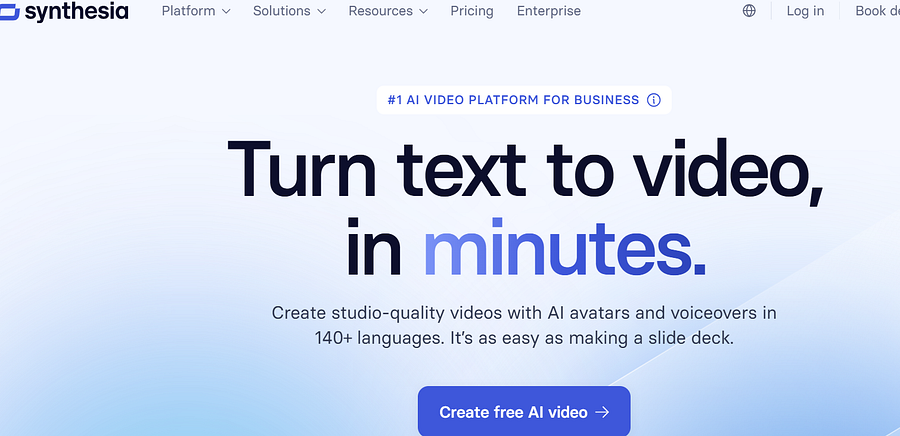
How to Create a Training Video with Synthesia
Step 1: Sign up for Synthesia and log in to the platform.
Step 2: Select a virtual presenter or avatar to host the training video.
Step 3: Enter the script for your training video. You can write the content directly or upload a document.
Step 4: Let the AI work its magic by turning your text into an engaging, AI-generated video. The avatar will speak your script as if it’s a real presenter.
Pros
- AI-generated avatars make the videos look professional.
- Supports multiple languages and accents for global audiences.
- Ideal for corporate training where scalability is essential.
- No need for video editing skills or a live presenter.
Cons
- Requires a paid plan to access full features.
- Limited customization options compared to other video-making tools.
- AI-generated voiceovers may lack some nuance and emotion.
3. Animaker
Animaker is an animation-based video creation tool that helps you create dynamic and engaging training videos. It offers pre-built templates, drag-and-drop functionality, and a wide selection of animation tools, making it an excellent choice for creating animated training content. Animaker’s easy-to-use interface is suitable for beginners and those without technical expertise.
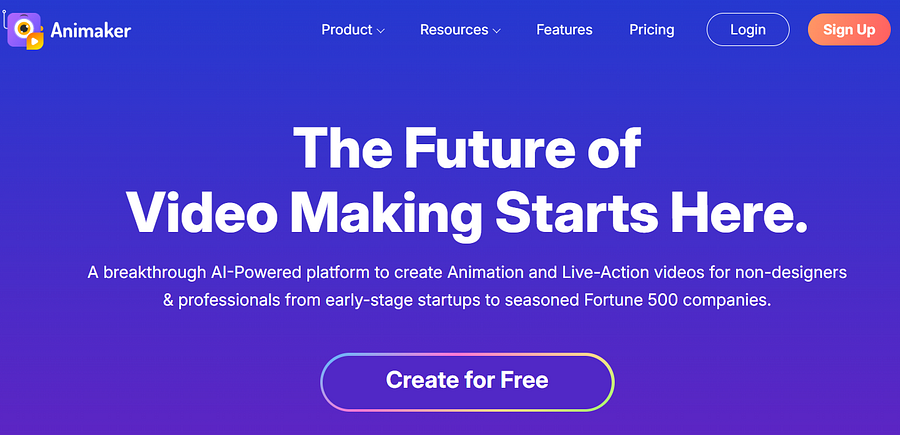
How to Create a Training Video with Animaker
Step 1: First, create an account with Animaker. Select from a variety of animated templates or start from a blank canvas.
Step 2: Use the drag-and-drop editor to insert animations, text, characters, and other elements.
Step 3: Add voiceovers to your animation or use the text-to-speech feature. Once you’re satisfied, export your training video in the desired format.
Pros
- Great for animated and explainer-style training videos.
- Wide variety of pre-built templates and assets.
- Easy-to-use drag-and-drop interface for beginners.
- Affordable pricing plans.
Cons
- Limited functionality for advanced video editors.
- Free version has watermarks.
- Not ideal for live-action or screen recording-based content.
Part 5. FAQs about How to Make a Traning Video
1. What is the best tool for creating a training video?
The best tool depends on your needs. If you’re looking for simplicity and AI-powered voiceovers, Fliki is a great option. For screen-based tutorials, Loom is ideal, while Synthesia is perfect for AI-generated training videos with virtual presenters.
2. Do I need a microphone to create a training video?
It depends on the tool. Platforms like Fliki offer AI-powered voiceovers, meaning you don’t need a microphone. However, tools like Loom and Animaker require you to record your voice, so a microphone would be necessary.
3. Can I use animations in my training videos?
Yes! Animaker is specifically designed for creating animated training videos. You can add various animations, transitions, and even characters to make your training content more engaging.
4. Can I create training videos for my employees using these tools?
Absolutely! These tools are perfect for creating training videos for employees, whether it’s for onboarding, process demonstrations, or skills training.
Part 6. Tips for Creating Engaging and Effective Training Videos
Creating an engaging training video goes beyond just using the right tool. Here are some tips to ensure your training videos are both informative and engaging:
- Keep It Short and Focused: Viewers are more likely to retain information from short, focused videos. Aim for videos that are 5–10 minutes long, and stick to one main topic per video.
- Use Visuals to Support the Content: Incorporate diagrams, animations, or screenshots to complement your explanations. Visuals help reinforce the message and increase retention.
- Engage Your Audience with Interactivity: Consider adding quizzes, polls, or interactive elements that allow learners to engage with the material actively.
- Keep the Pace Steady: Avoid rushing through your content. Speak clearly and at a steady pace, allowing viewers to absorb the information effectively.
- Provide Clear Instructions: Ensure that your training video contains clear instructions, and explain any concepts or terminology that may be unfamiliar to the viewer.
Conclusion
Creating a training video is an excellent way to educate employees, students, or customers. Whether you’re demonstrating a new tool, explaining a process, or offering skills training, the right video creation tool can make all the difference. Platforms like Fliki, or Loom provide a variety of options depending on your needs and the type of training video you wish to create.
So start creating your training videos today and enhance your content delivery for maximum effectiveness!
You May Also Like:
How to Make a YouTube Video with Pictures and Music in 3 Easy Steps
8 Best AI Video Generators from Images to Create Videos Freely
Top 6 AI Avatar Video Creators to Create Videos with Realistic Avatars
5 Amazing Blog to Video Tools to Convert Blog into Video Easily
Comments
Post a Comment