How to Turn a Photo into a Sketch for Free by Top 5 AI Sketch Converters
Converting a photo into a sketch has become a popular trend in digital art, photography, and social media. Whether you’re looking for a realistic pencil drawing, charcoal effect, or fine-line sketch, AI-powered tools make this transformation easy and accessible — no artistic skills required.
In this guide, we explore 5 excellent tools that allow users to effortlessly turn a photo into a sketch. Keep reading!
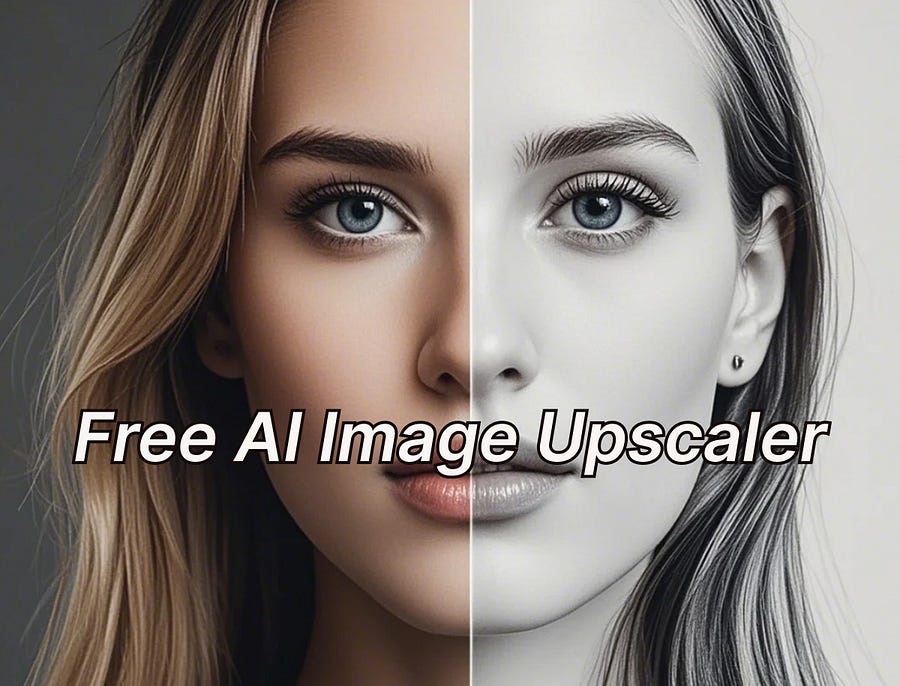
Disclaimer: there may be several affiliate links in the article, I will earn a small amount of commissions from that.
Part 1. How to Turn a Photo into a Sketch by 5 Best Tools
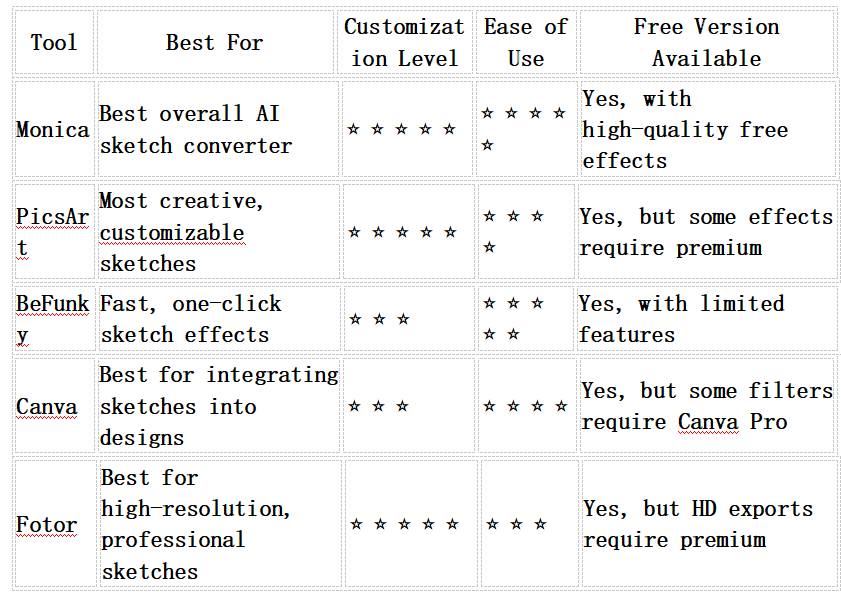
1. Monica
Monica is a cutting-edge AI-powered free photo-to-sketch converter that delivers stunning, high-quality sketch effects with incredible detail. Unlike basic filters that simply add a rough sketch overlay, Monica’s deep learning algorithms analyze textures, edges, and shading to create authentic hand-drawn pencil effects.
Whether you’re looking to convert a portrait into a soft pencil drawing, a landscape into a fine-line sketch, or an architectural image into a realistic hand-drawn piece, Monica provides precision and high-resolution output.
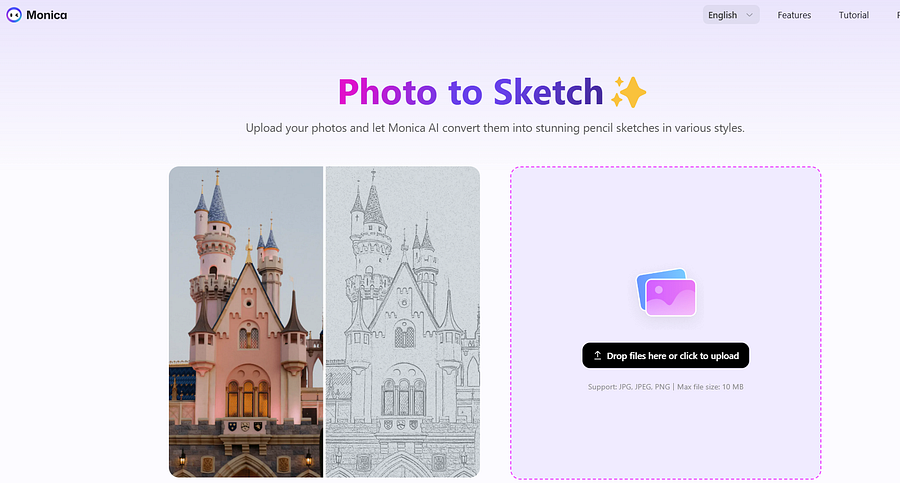
Important Features of Monica
- AI-Powered Sketch Conversion — Transforms photos into hand-drawn pencil, ink, or charcoal sketches with realistic textures.
- High-Resolution Outputs — Supports HD and print-quality exports, making it ideal for art projects, branding, and framed sketches.
- Multiple Sketch Styles — Offers classic pencil, fine-line, cross-hatch, and bold stroke effects for varied artistic expressions.
- One-Click Processing — No complex settings required — upload a photo, choose a sketch style, and let AI handle the rest.
How to Turn a Photo into a Sketch Using Monica
Step 1: Go to Monica’s AI Sketch Converter and create your account. Click “Upload Image”. Choose a portrait, landscape, or object photo from your device.
Step 2: Click “Convert” and let Monica’s AI apply sketch filters with precision. Once satisfied, click “Download” to save your pencil sketch without watermark in HD quality.
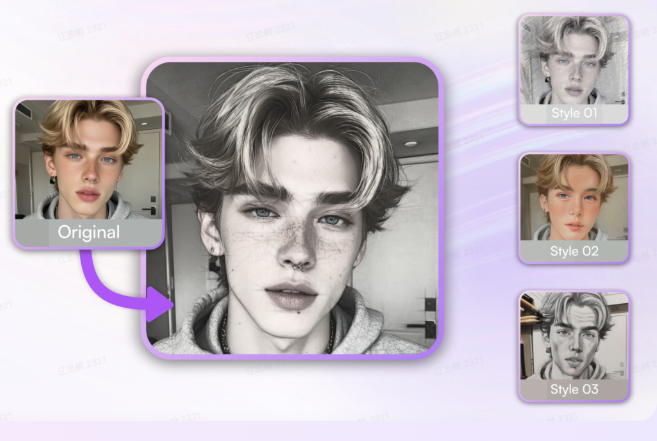
User Experience Overview
Monica provides a seamless and enjoyable experience for users looking to transform photos into sketches effortlessly.
✔ Ease of Use: The one-click AI sketch conversion makes it accessible to beginners, while advanced customization options cater to artists and designers.
✔ Realism & Accuracy: Unlike generic filters, Monica’s AI adds realistic depth, shading, and stroke details, creating a hand-drawn look.
✔ High-Quality Output: The ability to export high-resolution sketches makes it perfect for printing, framing, or commercial use.
✔ Fast Processing: AI generates detailed sketch effects within seconds, eliminating the need for manual editing or complex Photoshop techniques.
Overall, Monica is the best choice for users who want professional-grade pencil sketches without needing drawing skills.
Try Now:
Convert your photos to sketches effortlessly with Monica AI-driven Photo to Sketch converter. Enjoy a free trial and…monica.im
2. PicsArt
PicsArt is a versatile ai photo image generator that provides AI-powered sketch effects along with manual editing tools. Unlike tools that offer only automatic sketch filters, PicsArt allows users to customize the effect by adjusting contrast, depth, and line thickness. It’s perfect for artists, designers, and creative users who want more control over their sketches.
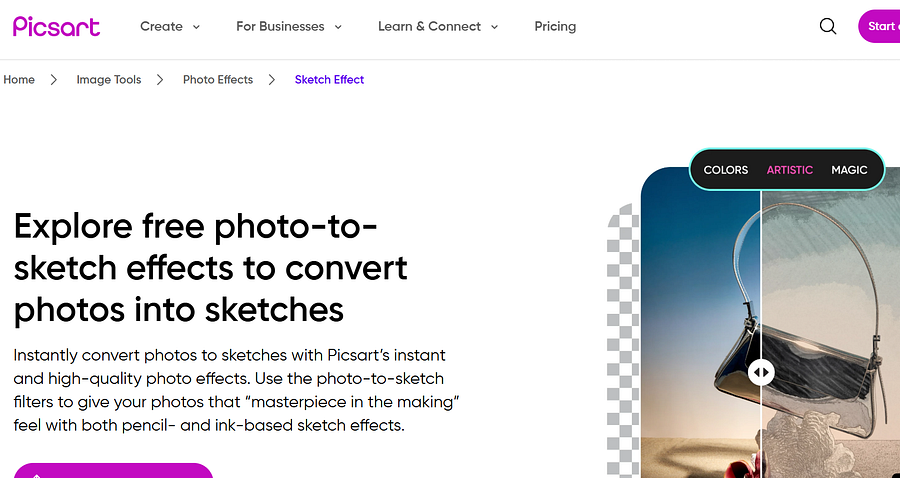
How to Turn a Photo into a Sketch with PicsArt
Step 1: Open PicsArt on the web or mobile app and create your account. Then upload your photo.
Step 2: PicsArt will instantly transform your photo into sketch. After that, you can download your sketch image.
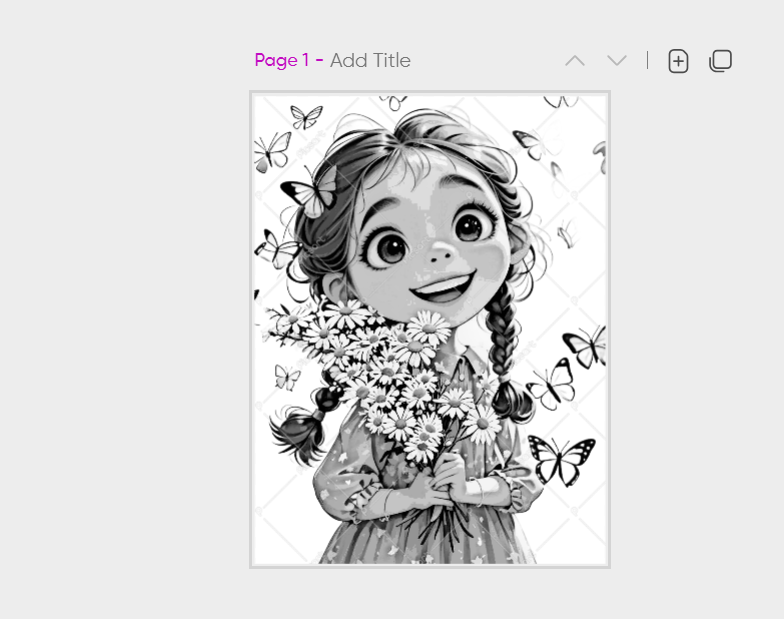
User Experience Overview
✔ Customizable sketch effects: Users can manually edit and refine sketches, making PicsArt perfect for detailed, artistic creations.
✔ Mobile-friendly and easy to use: Works well on both Android and iOS, allowing users to create sketches on the go.
✔ Multiple artistic styles: Offers pencil, ink, charcoal, and watercolor sketch options.
❌ Free version has limitations: Some premium sketch effects require a PicsArt Gold subscription.
❌ Requires manual adjustments: Unlike Monica, it’s not fully AI-driven, so some users may prefer a simpler one-click tool.
3. BeFunky
BeFunky is a user-friendly online photo editor that offers one-click sketch conversions, making it ideal for beginners and casual users. It features various artistic filters, including pencil sketch, ink drawing, and colored sketch effects, allowing users to create hand-drawn-style images in seconds.
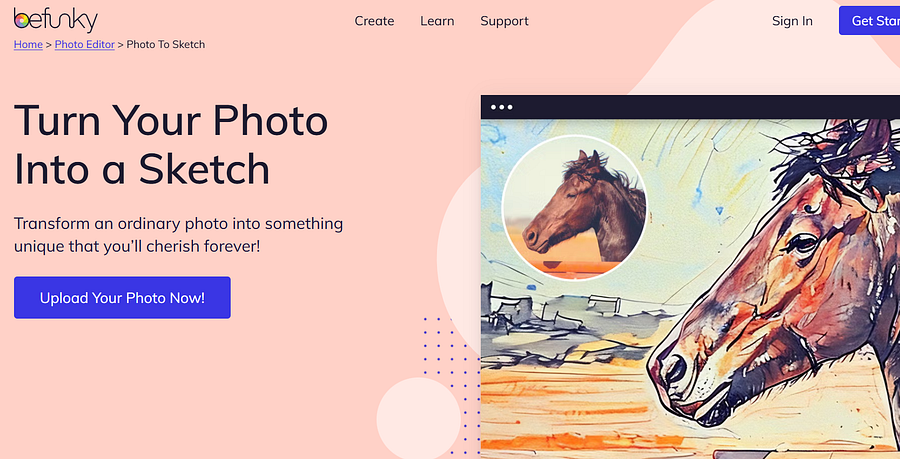
How to Turn a Photo into a Sketch with BeFunky
Step 1: Go to the BeFunky Photo Editor and sign up for your account.
Step 2: Upload your image, then choose the sketch model to convert. Next click “Download” to save your sketch.
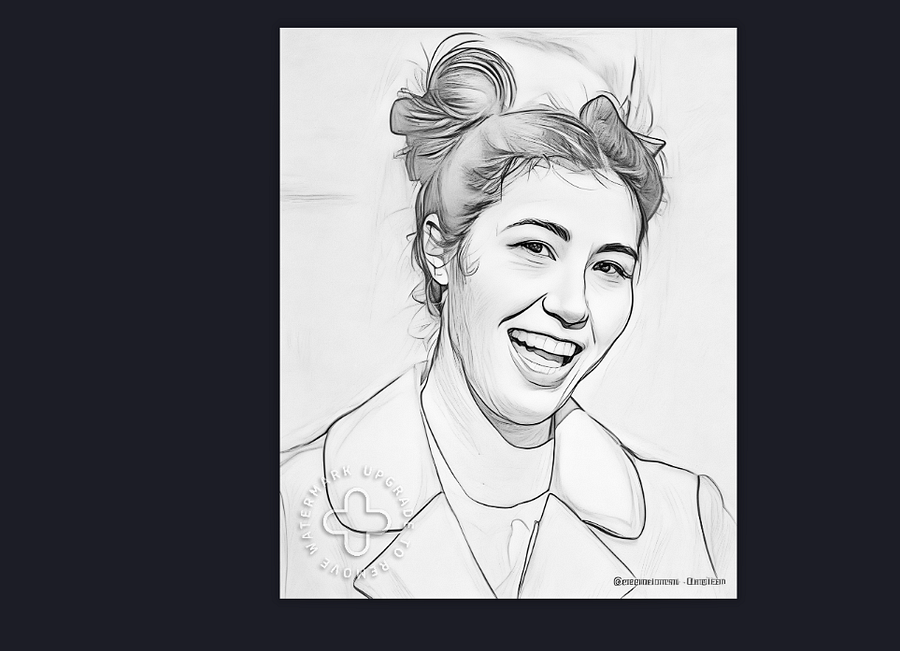
User Experience Overview
✔ One-click sketch conversion: Users can create sketches instantly with a single click, making it one of the fastest photo-to-sketch tools.
✔ Easy-to-use online platform: No installation needed, works entirely in the browser.
✔ Multiple sketch filters: Provides black-and-white, color sketch, and vintage pencil drawing effects.
❌ Limited free version: Some sketch styles are locked behind a premium subscription.
❌ Less control over fine details: Unlike PicsArt, it lacks manual adjustment tools for sketch customization.
4. Canva
Canva is a popular design tool that includes photo-to-sketch effects as part of its vast editing suite. While Canva isn’t primarily a sketch conversion tool, it offers AI-powered artistic filters that can transform photos into pencil drawings, ink sketches, and digital paintings. It’s best suited for content creators, marketers, and designers who want to incorporate sketch-style images into social media posts, posters, or branding materials.
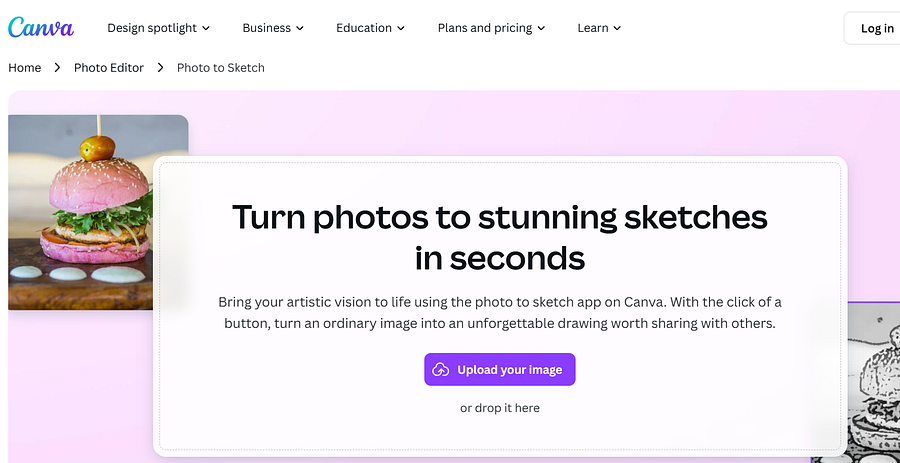
How to Turn a Photo into a Sketch with Canva
Step 1: Open Canva’s photo editor and create your account. Then create a new project. Upload the photo you want to convert into a sketch.
Step 2: Navigate to “Effects” and choose the Sketch or Pencil Drawing filter. Adjust contrast, brightness, and saturation for a refined sketch look.
Step 3: Download the high-resolution sketch image or incorporate it into a Canva design project.
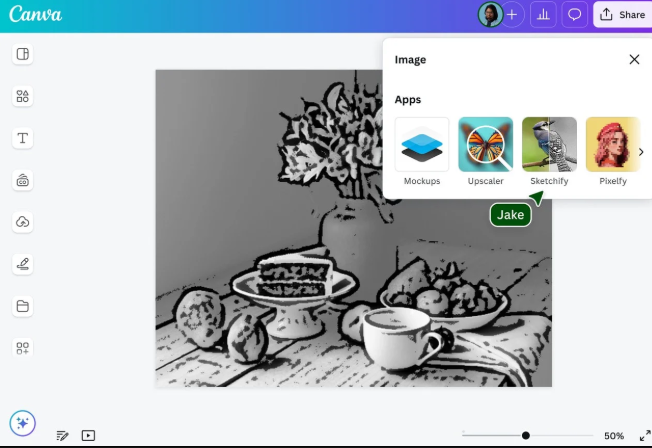
User Experience Overview
✔ Great for social media and marketing: Perfect for users who need sketch-style effects for business branding.
✔ Easy-to-use drag-and-drop editor: Allows users to combine sketch effects with text, graphics, and other design elements.
✔ Works on desktop and mobile: Convenient for quick sketch transformations on any device.
❌ Not a dedicated sketch tool: While it provides basic sketch effects, it lacks the precision of AI-powered converters like Monica.
❌ Some sketch effects require Canva Pro: Free users may have limited access to advanced artistic filters.
5. Fotor
Fotor is an AI-powered photo editor that provides high-resolution, detailed pencil sketch conversions. Unlike Canva, which focuses on design applications, Fotor is specifically built for high-quality image editing, making it an ideal tool for photographers, artists, and professionals.
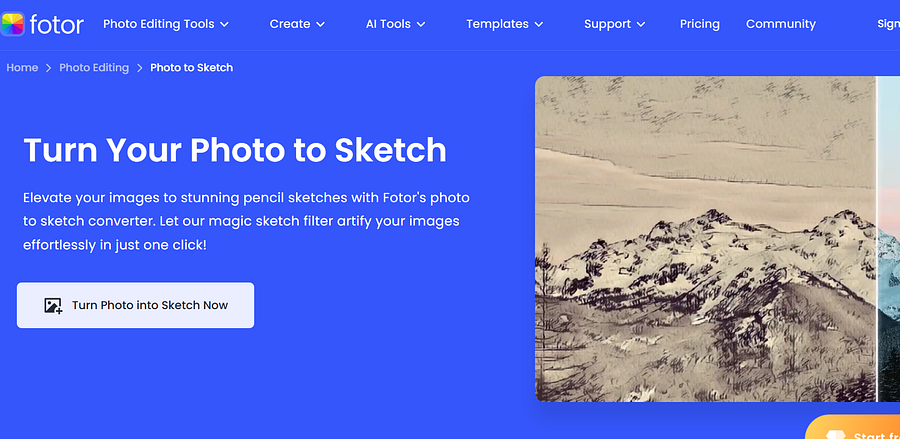
How to Turn a Photo into a Sketch with Fotor
Step 1: Open Fotor’s photo editor and create your account.
Step 2: Upload your image. Select the “Sketch” filter under the AI-powered effects. Choose a sketch style (classic pencil, fine-line, or charcoal).
Step 3: After transforming your image. You can download your high-resolution pencil sketch for printing or sharing.
User Experience Overview
✔ High-quality, professional-grade sketches: AI-powered effects ensure detailed, precise line work.
✔ Supports HD exports: Ideal for users who need high-resolution sketches for printing or digital artwork.
✔ AI-enhanced accuracy: Unlike BeFunky’s one-click effects, Fotor allows fine adjustments for a more realistic look.
❌ Some features require a premium plan: The free version limits high-resolution downloads.
❌ Processing can be slow for large images: AI enhancement takes longer for detailed or high-resolution photos.
Part 2. FAQs About Turning Photos into Sketches
1. What is the best free tool to turn a photo into a sketch?
Monica, BeFunky, and Fotor offer free AI sketch effects with professional-quality results.
2. Can I create a realistic pencil sketch from a photo?
Yes! Monica’s AI technology produces highly detailed, natural-looking pencil sketches that mimic real hand-drawn art.
3. Is there a mobile app to turn photos into sketches?
PicsArt and Canva offer mobile-friendly sketch editing tools for quick, on-the-go conversions.
4. What types of photos work best for sketch conversion?
Portraits, landscapes, and architectural shots work best for detailed sketch effects, as AI can accurately detect edges and shading.
5. Can I use AI-generated sketches for commercial purposes?
Some tools, including Monica, Canva, and Fotor, offer commercial-use licenses — always check the terms before using sketches for business purposes.
Conclusion
With AI-powered tools, turning a photo into a sketch has never been easier. Whether you’re an artist, designer, social media influencer, or hobbyist, these tools allow you to create stunning, high-quality sketch effects with minimal effort.
If you’re looking for the best AI sketch converter, Monica is the ultimate recommendation for its realistic effects, high-quality output, and ease of use. Try it today and transform your photos into beautiful pencil sketches effortlessly!
Try Now:
Convert your photos to sketches effortlessly with Monica AI-driven Photo to Sketch converter. Enjoy a free trial and…monica.im
You May Also Like:
6 Best Image Enlargers to Upscale Images without Losing Quality
[Tested] 8 Excellent AI Tools to Create Stunning Photos
Top 6 Free AI Headshot Generators to Create Stunning Portraits Effortlessly
Top 6 Free AI Cartoon Generators to Turn Images or Texts to Cartoons
Comments
Post a Comment